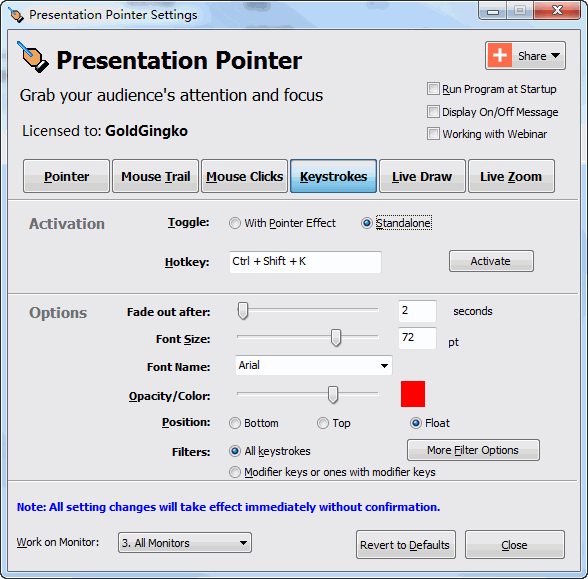Display Keystrokes to Make It More Understandable for Tutorials |
||||||||||||
With the Keystrokes function of visual presentation softwae Presentation Pointer you can display large characters on the screen for whichever keys you press (including modifier keys such as Shift, Alt, Control, and Windows). Using Keystrokes as you manually type out the various controlling key operations when demonstrating software, your audience will know exactly which keys you've pressed. The options in the Keystrokes page control if and how keyboard usage is being visualized on screen.
ActivationThe Keystrokes Displaying can be operated in two different modes: Standalone or together with the Pointer effect. The first mode means, you can display keystrokes on your computer screen without the Point Effect being on. The latter mode means the keystrokes get displayed as soon as you have activated the Point Effect. By default, you should see the F10 key assigned as hot key, which means that pressing F10 once activates the Keystrokes Displaying. Pressing the same key again deactivates it. Options
|
||||||||||||
Presentation Pointer Step by Step Tutorials
| Title | Category | Format |
| 01: Getting Started | Getting Started Series | Written |
| 02: Highlight mouse pointer cursor during presentations | Presenting Series | Written |
| 03: Mouse Clicks Visible Effect | Presenting Series | Written |
| 04: Display Keystrokes to Make It More Understandable for Tutorials | Presenting Series | Written |
| 05: Using the on-screen pen to draw on video & live screen | Presenting Series | Written |
| 06: Live zoom in computer screen on Windows | Presenting Series | Written |
| 07: Demo of Presentation Pointer | Presenting Series | Video |
| Presentation Pointer Documentation | Reference |