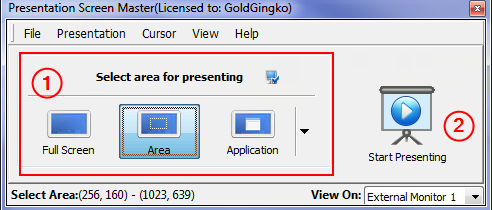Presenting Area of your Screen |
Presentation Screen Master provides three options to present what’s on your screen to others.
Choose area and then click the Start button to begin presenting. |
|
Presentation Screen Master Step by Step Tutorials
| Title | Category | Format |
| 01: Getting Started | Getting Started Series | Written |
| 02: Display Settings | Getting Started Series | Written |
| 03: Choose area for presenting | Presenting Series | Written |
| 04: Add a cursor effect while presenting | Presenting Series | Written |
| 05: Annotate on view window | Presenting Series | Written |
| 06: Presenting Option Settings | Option Setting Series | Written |
| Presentation Screen Master Documentation | Reference |