Screen Capture |
| The Screen Capture Tools allows you to take screen shots from any part of your screen and save them into the board.. |
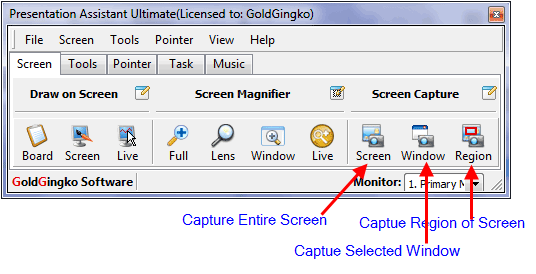 |
Capture Entire Screen |
To capture everything that shows on your computer screen (desktop), such as all menus, active windows, and toolbars, simple click Screen button or select menu "Screen -> Capture Entire Screen". |
Captue Selected Window |
To capture only a selected window and all elements on the window, simple click Window button or select menu "Screen -> Capture Selected Window". Move the mouse pointer over a windows and left-click to capture. To cancel right-click or press <ESC>. |
Captue Region of Screen |
To capture a region of a window, do the following:
|
Presentation Assistant Step by Step Tutorials
| Title | Category | Format |
| 01. Getting Started | Getting Started | Written |
| 02. Write or Draw Freely on Screen | Drawing on Screen | Written |
| 03. Demo: Annotate on Screen | Drawing on Screen | Video |
| 04. Demo: Automatically Add a Series of Numbers | Drawing on Screen | Video |
| 05. Virtual Whiteboard | Drawing on Screen | Written |
| 06. Screen Magnifier | Screen Magnifier | Written |
| 07. Screen Capture | Screen Capture | Written |
| 09. Demo: Use Spotlight and Curtain to Focus | Presentation Tools | Video |
| 10. Demo: More Presentation Tools | Presentation Tools | Video |
| 11. Demo: Pointer Effect | Pointer | Video |
| 12. Demo: Mouse Trail - Drawing the Eyes of Your Audience | Pointer | Video |
| 13. Open Documents and Programs Quickly | Help Meeting | Written |
| 14. Playing Background Music Convenientl | Help Meeting | Written |
| 15. Shortcut Keys for Drawing | Reference | Written |
| 16. Global Toggle Hotkeys | Reference | Written |





