Pointer Gallery |
|
|
|
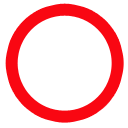 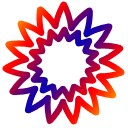 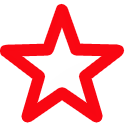 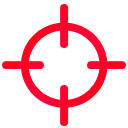 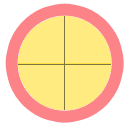 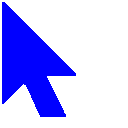 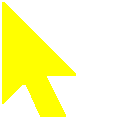 |
|
| How to download and install individual Pointers | |
|
|
Creating your own Pointer |
|
When Presentation Pointer is launched, it looks for all PNG files at the subfolder "model\pointer" of the Presentation Pointer installation directory. You can create any graphic you like, and as long as you save it in PNG format, and name it as described, and copy it to the folder "model\pointer". The Presentation Pointer will use it for the pointer graphic.
|
|
Sharing your Pointer |
|
If you create a pointer that you want to share, click here to send it to us and we will display it on this site for others to download. Please do not place any licensing or distribution restrictions on your pointers. |
|




