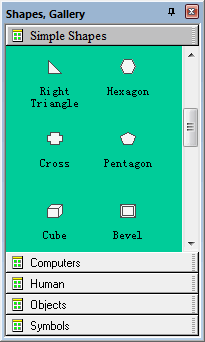Home > Support Center >
How to draw shapes on screen? |
Presentation Assistant allows you to draw various shapes on screen. And you can choose from different width pens to draw in your choice of color.
|
| To draw ellipse or circle on screen: |
Note: You can draw a circle by holding down Shift key while you drag the pointer. |
| To draw rectangle or square on screen: |
|
| Presentation Assistant also provides Shapes gallery, as shown below. You will find various simple shapes, computer symbols, etc. |
To draw shape on screen, simply select an shape and drag it to the screen. |
|



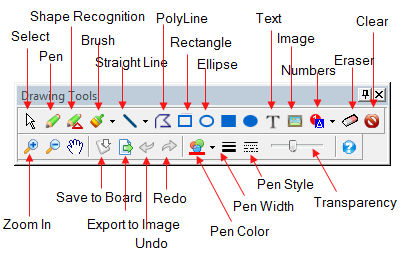
 .
. .
. .
. .
.