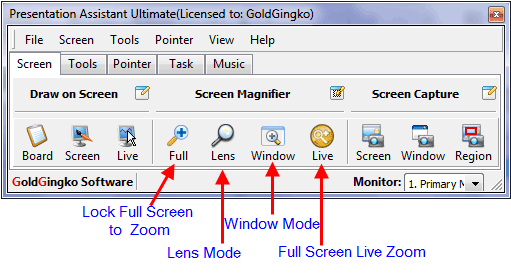Screen Magnifier |
With the Screen Magnifier of Presentation Assistant, you can magnify computer screen with full screen mode, lens mode, window mode and live zoom mode.
There are four Screen Magnifier modes:
|
| Download the Video (4.5M) |
Presentation Assistant Step by Step Tutorials
| Title | Category | Format |
| 01. Getting Started | Getting Started | Written |
| 02. Write or Draw Freely on Screen | Drawing on Screen | Written |
| 03. Demo: Annotate on Screen | Drawing on Screen | Video |
| 04. Demo: Automatically Add a Series of Numbers | Drawing on Screen | Video |
| 05. Virtual Whiteboard | Drawing on Screen | Written |
| 06. Screen Magnifier | Screen Magnifier | Written |
| 07. Screen Capture | Screen Capture | Written |
| 09. Demo: Use Spotlight and Curtain to Focus | Presentation Tools | Video |
| 10. Demo: More Presentation Tools | Presentation Tools | Video |
| 11. Demo: Pointer Effect | Pointer | Video |
| 12. Demo: Mouse Trail - Drawing the Eyes of Your Audience | Pointer | Video |
| 13. Open Documents and Programs Quickly | Help Meeting | Written |
| 14. Playing Background Music Convenientl | Help Meeting | Written |
| 15. Shortcut Keys for Drawing | Reference | Written |
| 16. Global Toggle Hotkeys | Reference | Written |